Pro Feature - Notes
We have another exciting new feature for Speaker Deck PRO members - Notes.
Notes allow you to add more context and textual content to your decks.
Creating Notes
- Insert notes from the Edit Deck screen
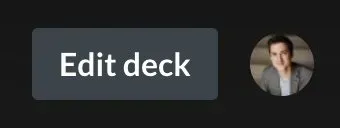
2. Scroll down to Slides and Notes section and click Toggle Notes
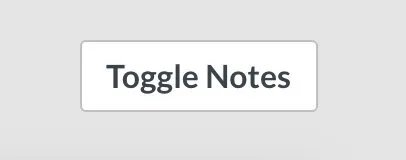
3. Enter your text into the text box and click Save
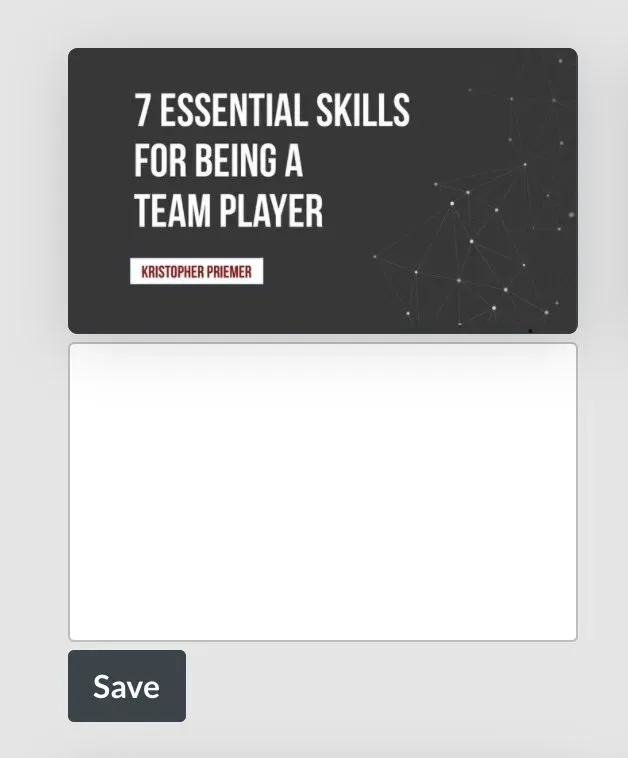
4. Your notes can be toggled on and off using the icon at the bottom of the player navigation bar.
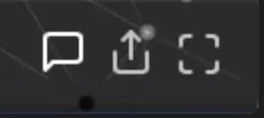
Not a Speaker Deck PRO member?
If you are looking to add notes to your decks or want to remove branding on your embedded decks, give Speaker Deck Pro a try!
